If you are landing on this article you must have Samsung Galaxy Smartphone, Note or Tab. Whatever, you have, if you will completely read this article you will learn how to reset Samsung Phone. I know you are facing problem in your Samsung phone Like App crashing, freezing, sometimes not sinking with other phones or unable to receive or making calls.
In this case you must know, “How to factory reset Samsung?” These activities can be done from factory data reset option in setting of your phone.
Sometimes, you are in a very serious situation where your phone screen is white, frozen and not able to do anything with your fingers or S-pen. In this type of situation, You have only option that you have to know that How to factory reset Samsung.
Factory reset task is performed by device button. By using device button you are able to access the device firmware, Firmware is a permanent programme in your device memory.
What would you do before hard reset Samsung device?
As we know If we perform factory reset on Samsung device. It will delete all information and data from your device that includes all the applications, setting that you have done contacts, photos and Videos. Before formatting Samsung phone we need to take back of our data from the device.
If you know how to take backup on Samsung device, Please follow the steps given belōw: (or you can skip if already done)
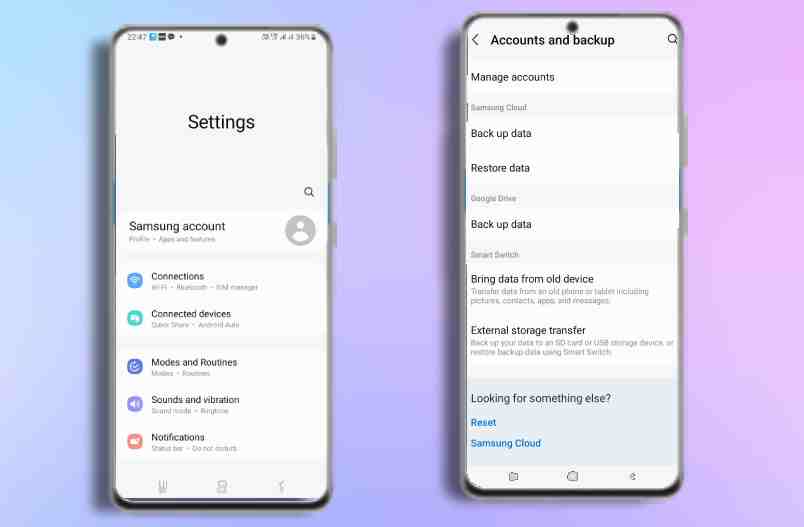
- Go to setting of your Samsung device.
- Scroll down and find accounts and backup and then click on it.
- Here you will get three options to get backup
- You can backup data through Samsung cloud, google drive and Smart Switch (external storage transfer)
- You can take backup using any method.
- After formatting Samsung phone you can restore it.
Note : If you backup your device data you must remember your google email address and password because it will ask you after the reset Samsung phone.
We have three situations to format Samsung phone.
- How to reset Samsung phone: Factory reset on Samsung phone is performed when you are able to access your phone in this you are facing hang problem, Auto-reboot problem etc.
- How to hard reset Samsung: Hard reset on phone is performed when you are unable to access your phone like your phone has a white screen or stuck or your fingers are not working on screen.
- If you forgot your pin or pattern in this case you will perform hard reset on your device and you will lost all your data.
How to reset Samsung phone in setting?
In this process, you can use setting in your phone to reset Samsung phone. Do you know “How to reset Samsung phone using setting option?”Setting may be little different on different models of Samsung phone.
Now, follow the below given steps to perform factory reset in Samsung phone:

- Go to the setting of your phone
- Tap on General management.
- Now, Scroll down and look for reset.
- Tap on reset.
- Finally, you will get option of Factory data reset.
- Tap on Factory data reset. You will get details of what you will lost in factory data reset.
- If you took backup then again click reset button and put your pattern or Pin.
- Finally, your phone restart and all data will erase.
Also Read: Best gaming laptop with I7 Processor
How to hard reset Samsung:
For any reason, if you cannot open setting in this case. You have to use buttons to factory reset Samsung phone. Do you know,” How to reset Samsung phone using buttons? If your answer is no then you have to use below steps to do this.
Note: After hard reset your Samsung phone you need google account and password that has been logged into the phone before reset.
- First of all you have turn off your phone completely.
- Now we will use combination of button in Samsung phone to enter into recovery mode.
- As metioned in the below images you have to press and hold volume up button and power button at the same time, let the phone vibrate and release all button.

- Use Volume up and down button to go to the option. Using volume down button go to option wipe data factory reset then use power button to click wipe data / factory reset.
- You will get the message in the bottom data wipe complete.
- Now, Select reboot system now using volume up and down button and use power button to apply option.
- Finally your phone get restarted and hard reset on your phone is successfully done.
How to reset your Samsung phone using Android device manager?
Android device manager is a tool of google which provides the facility to know the location of your phone and and factory reset a phone. We are using Android device manager when your phone is lost. In this case you have to wipe out all the data of phone to prevent from misuse of your data.
Please follow these steps to factory reset any Android device from android device manager?
- Go to the browser and search for the Android device manger and enter into website.
- Now, enter your google account and its password i.e logged in on your device.
- After logging Google account you will see your phone model no. and some more information’s.
- Click on erase device to factory reset Samsung phone.
Hopefully, You have learnt “How to reset Samsung phone? “ in three different ways.
FAQ’s
How do I reset can Samsung phone without password?
You can reset Samsung phone by using third party tool or hard reset.
How do I factory reset my Samsung locked?
Switch of your phone press and hold power and volume button together, release once vibrate.
How to format Samsung phone?
Format Samsung phone using three methods reset Samsung phone in setting, hard reset Samsung phone using volume and power button. And last method is Android device manager.

